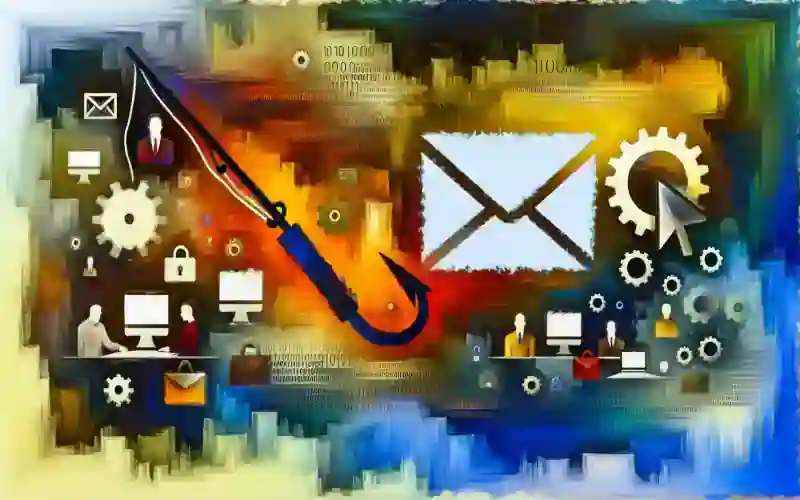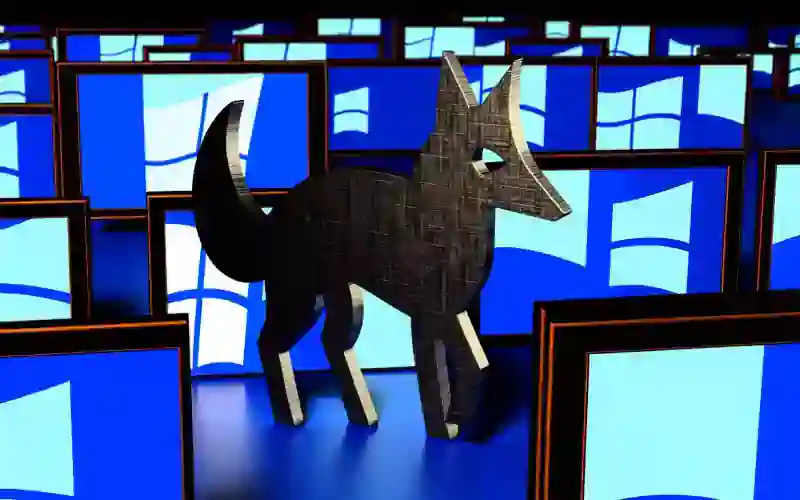There was a time when you didn’t have to worry about Apple computers being hacked. Now the hackers are targeting these Apple Computer and Laptop systems.
What you need for complete computer Internet protection and privacy when browsing the internet:
Apple Firewall program turned on
All Apple computers systems come with a Firewall program. The only problem is it’s not turned on always when you get your new computer. You have to make sure it is on and if not turn it on manually for Apple’s firewall to protect you. The below instructions can be found in the Apple community.
Turn on firewall protection
1. On your Mac, choose Apple menu> System Settings, click Network
in the sidebar, then click Firewall. (You may need to scroll down.)
2. Turn on Firewall.
3. To specify additional security settings, click Options and do any of the following:
* Allow only specified apps and services to connect: Click the Add button, then select the app or service in the dialog that appears.
* Allow only essential apps and services to connect: Turn on “Block all incoming connections.”
* Automatically allow built-in software to receive incoming connections: Turn on “Automatically allow built-in software to receive incoming connections.”
* Automatically allow downloaded signed software to receive incoming connections: Turn on “Automatically allow downloaded signed software to receive incoming connections.”
* Make it more difficult for hackers and malware to find your Mac: Turn on “Enable stealth mode.”
Set firewall access for services and apps
1. On your Mac, choose Apple menu> System Settings, click Network
in the sidebar, then click Firewall. (You may need to scroll down.)
2. Click Options.
3. If the Options button is disabled, first turn on Firewall.
4. Click the Add buttonunder the list of services, then select the services or apps you want to add. After an app is added, click its up and down arrows
and choose whether to allow or block connections through the firewall.
5. Blocking an app’s access through the firewall could interfere with or affect the performance of the app or other software that may depend on it.
6. Important: Certain apps that don’t appear in the list may have access through the firewall. These can include system apps, services, and processes, as well as digitally signed apps that are opened automatically by other apps. To block access for these programs, add them to the list.
7. When your Mac detects an attempt to connect to an app you haven’t added to the list and given access to, an alert message appears asking if you want to allow or deny the connection over the network or internet. Until you take action, the message remains, and any attempts to connect to the app are denied.
Apple Antivirus program:
No Apple system comes with a preinstalled antivirus program. You should look at the reviews of other antivirus programs. These programs are designed to protect you from viruses and malware.
Apple VPN program:
No Apple computer comes with a preinstalled VPN (Virtual Private Network) program. Apple VPN programs are your best defense against malware. VPN programs are secure and easy to use. You can disable them when you want your IP address registered for a site you are visiting or if it is slow browsing the site. You must really trust the site when you disable the VPN. A VPN program scrambles your IP address (IP address is like a telephone number) so the site does not know where you are coming from and put you in 2 cities away provided you have the multi-hop feature enabled in the VPN. This is good, because its hard for malware to get installed on your computer remotely, just make sure you turn on the multi-hop feature. The VPN also protects V on both ends with a secure connection. If you are buying from a site your personal information will be secure and not seen.
Summing it all up:
These programs are only good at protecting your financial, credit card, personal information as long as the site you are visiting is secure from hackers. It is important to know that hackers are always trying to get into websites to steal your personal data. As long a you use these programs you have did your part on protecting your personal information. You are still at the mercy of the website protecting your data from hackers brute forcing to get into a backdoor of the website. The website should do everything it can to locking down your data from hackers. Let me make it clear that malware is the worst. Malware can lock your computer up so you can’t use it and be forced to reset the computer to factory settings, losing all word documents, spreadsheets, presentations, sales that you have spent many hours working on and personal information. Malware and viruses do this by opening a backdoor in your computer for hackers to steal your what ever information the can. Often hackers will lock up all computers connected to the internet and demand a ransom to free them up. And it will be too late for you to disconnect from the internet to try and free them up. You see hackers install malware through the open door on your computer and malware doesn’t need the internet to do it’s damage to the computer/s once installed.
That is why you should keep your Apple devices updated with the latest system updates and your software with the latest software updates.