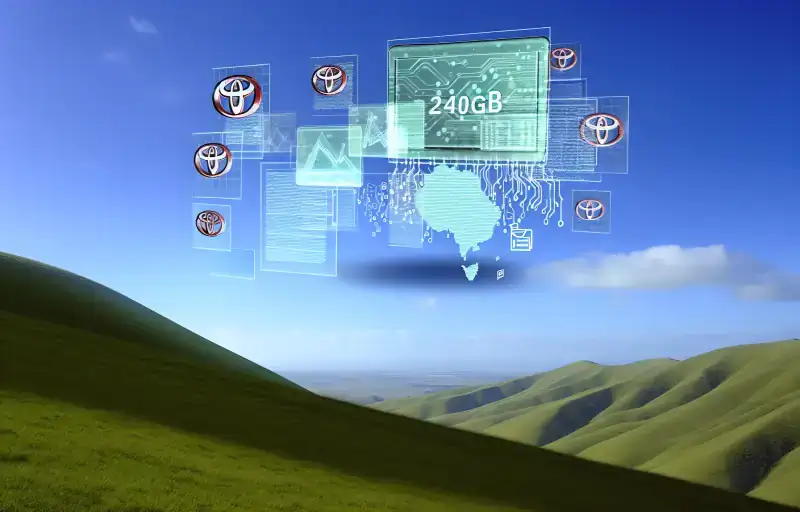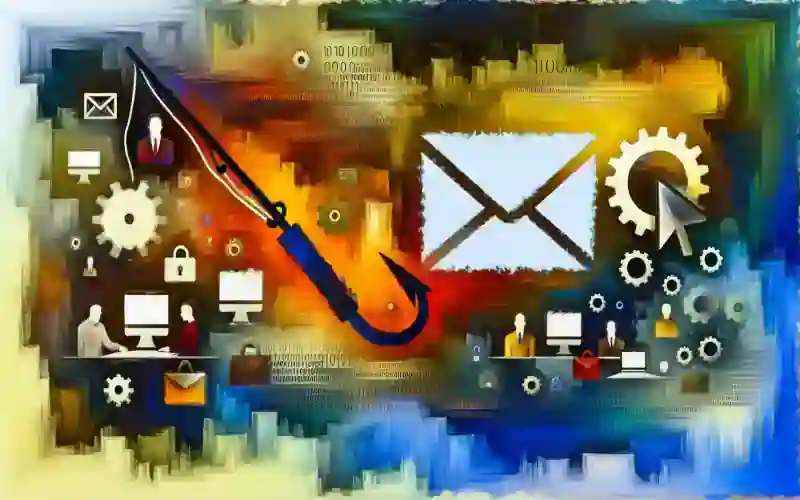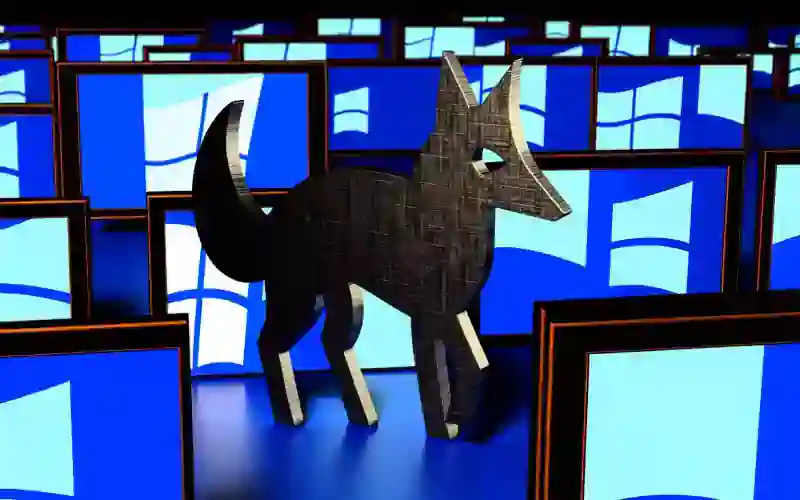Hackers are attacking Apple computers and laptops. A Ransomware ( locks up your Apple computer so you can not use it) has been installed on an apple computer through a web site. It laid dormant for 6 days before activating itself. The user could only power off the computer and restore to factory condition, since they did not have a restore point. Even if they had a apple restore point, the virus could of been backed up with the virus installed already.
Make sure your password is strong.
Make sure your default installed Apple firewall is turned on.
The below instructions were posted in the Apple community.
Turn on firewall protection
1. On your Mac, choose Apple menu
> System Settings, click Network
in the sidebar, then click Firewall. (You may need to scroll down.)
2. Turn on Firewall.
3. To specify additional security settings, click Options and do any of the following:
* Allow only specified apps and services to connect: Click the Add button
, then select the app or service in the dialog that appears.
* Allow only essential apps and services to connect: Turn on “Block all incoming connections.”
* Automatically allow built-in software to receive incoming connections: Turn on “Automatically allow built-in software to receive incoming connections.”
* Automatically allow downloaded signed software to receive incoming connections: Turn on “Automatically allow downloaded signed software to receive incoming connections.”
* Make it more difficult for hackers and malware to find your Mac: Turn on “Enable stealth mode.”
Set firewall access for services and apps
1. On your Mac, choose Apple menu
> System Settings, click Network
in the sidebar, then click Firewall. (You may need to scroll down.)
2. Click Options.
3. If the Options button is disabled, first turn on Firewall.
4. Click the Add button
under the list of services, then select the services or apps you want to add. After an app is added, click its up and down arrows
and choose whether to allow or block connections through the firewall.
5. Blocking an app’s access through the firewall could interfere with or affect the performance of the app or other software that may depend on it.
6. Important: Certain apps that don’t appear in the list may have access through the firewall. These can include system apps, services, and processes, as well as digitally signed apps that are opened automatically by other apps. To block access for these programs, add them to the list.
7. When your Mac detects an attempt to connect to an app you haven’t added to the list and given access to, an alert message appears asking if you want to allow or deny the connection over the network or internet. Until you take action, the message remains, and any attempts to connect to the app are denied.
Make sure you have a good anti-virus or anti-malware installed. These programs help stop viruses and malware if they get installed on your Apple computer or laptop.
And for added security, install and use a VPN (virtual private network) while browsing that does multiple city hops. (multiple city hops is when you VPN in 2 or more cities when browsing or shopping.) You can easily turn it off and on when needed.